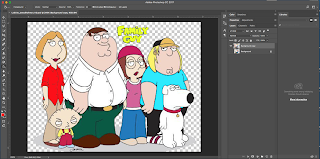Silhouettes, you may know them as the default profile picture in social media if you have not put your own profile picture. But silhouettes are shapes, usually a person or an object, that are a solid color and have a definite outline which matches the outline of the original subject. In our second project for Visual Design we used the concept of silhouettes to make silhouette and letter tracings.
First, we needed to find a picture of someone who inspires us. I chose 32nd US president Franklin Delano Roosevelt. We also needed to find one of their quotes, for which I chose FDR's famous "...the only thing we have to fear is fear itself..." quote. It's here the project splits. We needed to hand in two JPEGs, one of a silhouette with lettering tracing and the background one color and one where the silhouette is not one color but rather made up of at least 8 pictures that tell us about the person. In both, however, there was first making the actual silhouette of the person. To do this we fist opened a new file in photoshop and opened the picture of our person. We then selected the person using any of the selection tools. I used the polygonal lasso tool since all other selection tools got me a selection with bumpy edges. This is where the project splits up.

For the silhouette with pictures after we selected our person we went to Select in the menu bar and clicked Inverse Selection. Then we created a vector mask for the layer with the selection. The layer went from looking like a simple picture of a person to that same picture linked with a mask that looked like a silhouette of our person. We then added at least 8 meaningful pictures. We made sure that these pictures were below the layer with the mask to make sure the pictures get cut off at the outline of our person, hence making sure it stays a silhouette.
The 9 pictures I used were an American flag with 48 stars, a picture of the White House, the Seal of the President of the United States, a picture from D - Day in WWII, a United Nations poster from the 1940s, a poster of the New Deal CCC program, a poster of the New Deal Social Security Program, a campaign poster for FDR, and a picture with a heart with dumbbells in it. The American Flag with 48 stars is put there because FDR was an American president and when he was president there were only 48 states and 48 stars on the flag. The Seal of the President and the picture of the White House further show he was the president. The picture of the D - Day landing show that FDR had an important role during WWII. FDR had an important role in the creation of the United Nation, hence the poster of the United Nations from the time period. The New Deal was a group of American government programs that FDR used to help the country recover from The Great Depression. The CCC program was one of these programs and I put it's picture in my project to symbolize FDR's New Deal. The Social Security Program was another New Deal program which still exists today, so I included it as well. FDR's campaign poster reflected the love the American people had for him as he is the only US president to be elected 4 times. The picture of the heart with dumbbells symbolizes his strength as a leader.

For the letter tracing after we selected our person we made a vector mask and duplicated this layer. We worked on the duplicate layer and labeled it Cutout. We right clicked on our mask and clicked Add Layer Mask to Selection. After that we right clicked and selected Delete Layer Mask. This created a cutout of our person. Next, I selected my cutout by holing the command key and clicking the picture of my cutout. I then went to the Paths tab and clicked the menu selector. I selected Make Work Path and saw a new path called Work Path. I then went back to the Layers tab, selected the Text tool, clicked on the line of the work path, and started typing my quote. The text went around the outline. The text was initially jumbled up at a few places but by tweaking the font size and spacing of the text I got it to a state where it is readable and understandable. Then I make the entire backdrop of the picture one color and made sure that the text layer was above the color layer so it can be seen and that the text had a color that made it stand out against the backdrop.
The quote that I chose was "So, first of all, let me assert my firm belief that the only thing we have to fear is... fear itself - nameless, unreasoning, unjustified terror which paralyzes needed efforts to convert retreat into advance." The reason why I chose this quote was it is a very well known and popular quote. It also teaches you a good lesson. That sometimes your fears can keep you from progressing and moving on to do other things.
These skills are important for a web designer because these skills help a web designer make their work more interesting. For the silhouette with pictures we needed to use meaningful pictures that told us about the person and a lot of the pictures were symbolic of what the person was about. This skill can help a web designer use symbolism in their work. For example, if a web designer is making a logo for a phone company that has been around for a long time they may want to express that fact by incorporating a silhouette of an old fashioned phone into the design. This makes the logo more interesting and symbolic. Perhaps a web designer wants to make and ad more interesting. If the web designer wants to put text in an ad with an object as the subject they can try putting the text around the object so that the viewers attention goes to both object and text equally. These skills overall enhance a web designer's work and make it more interesting.